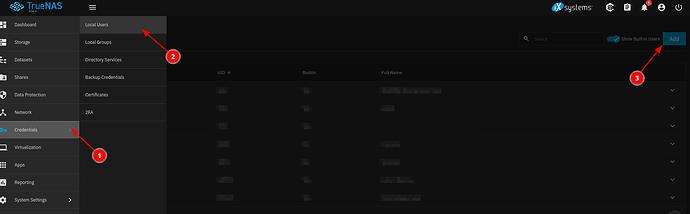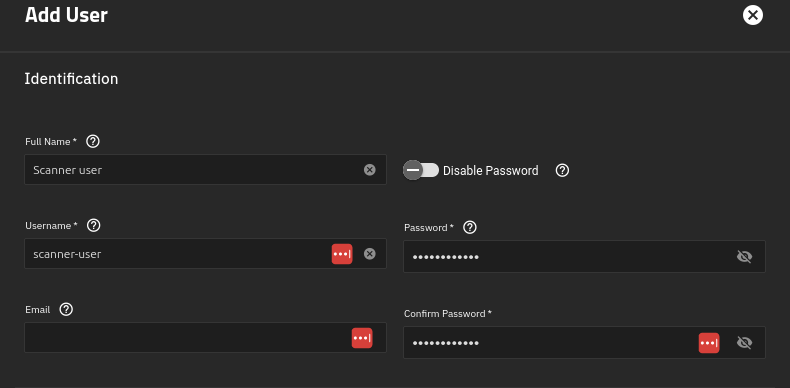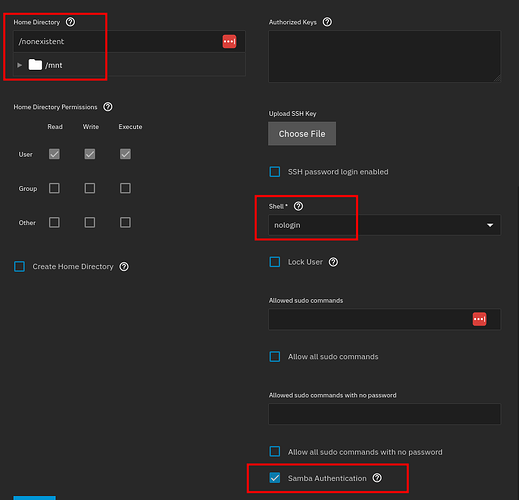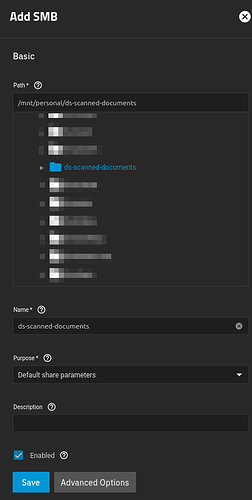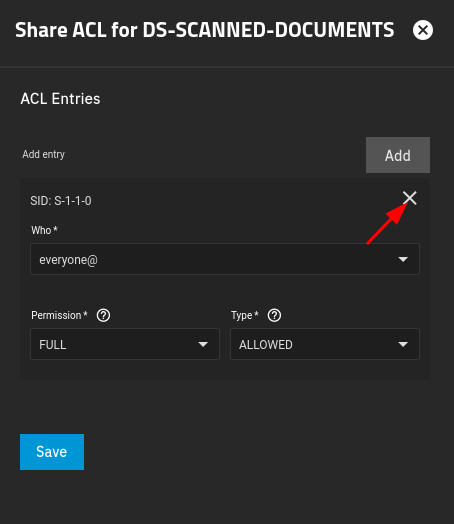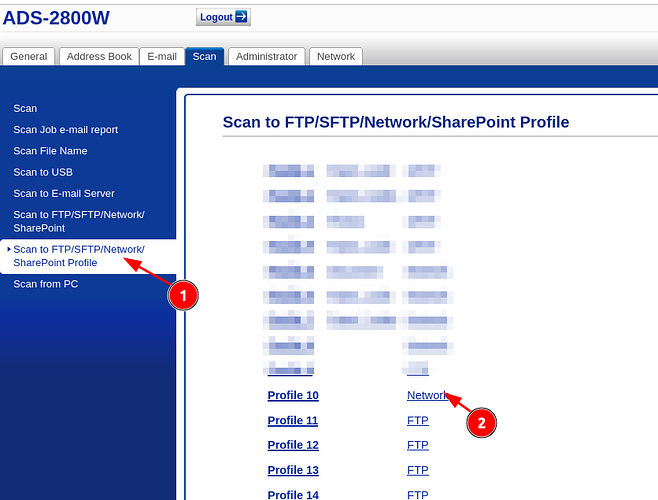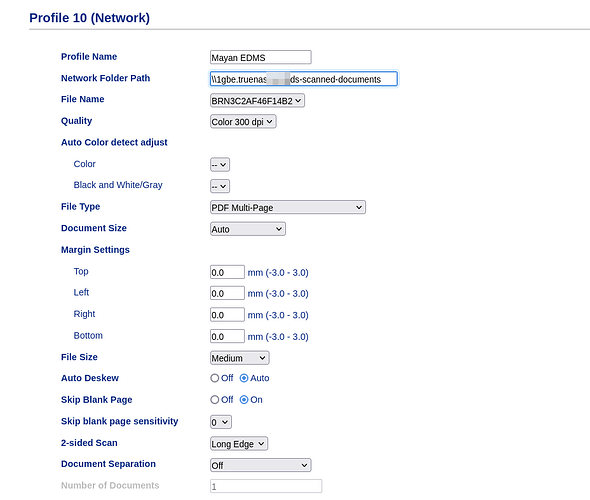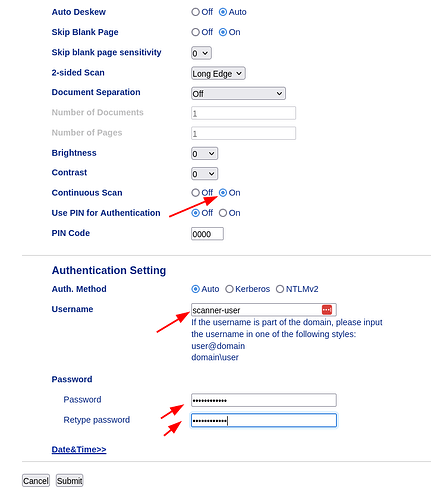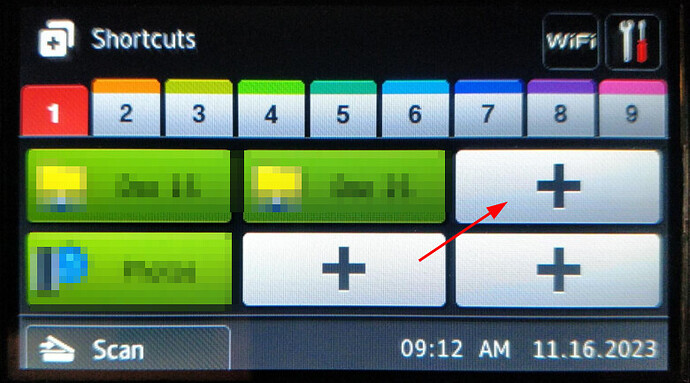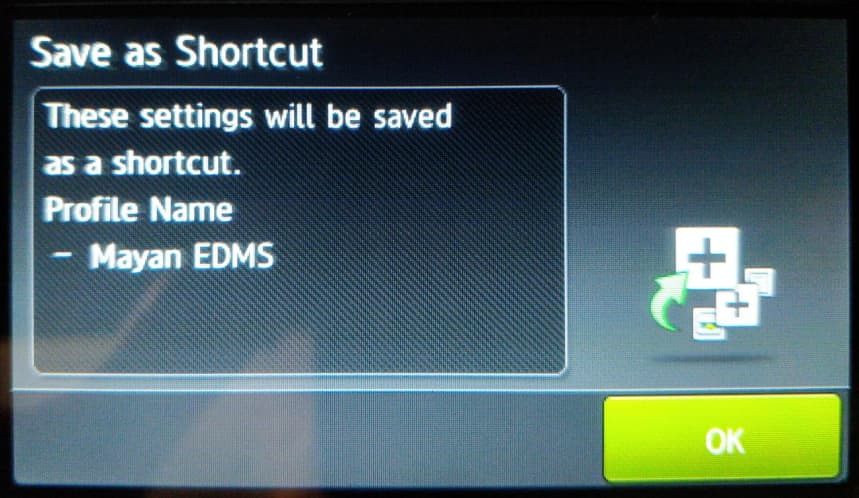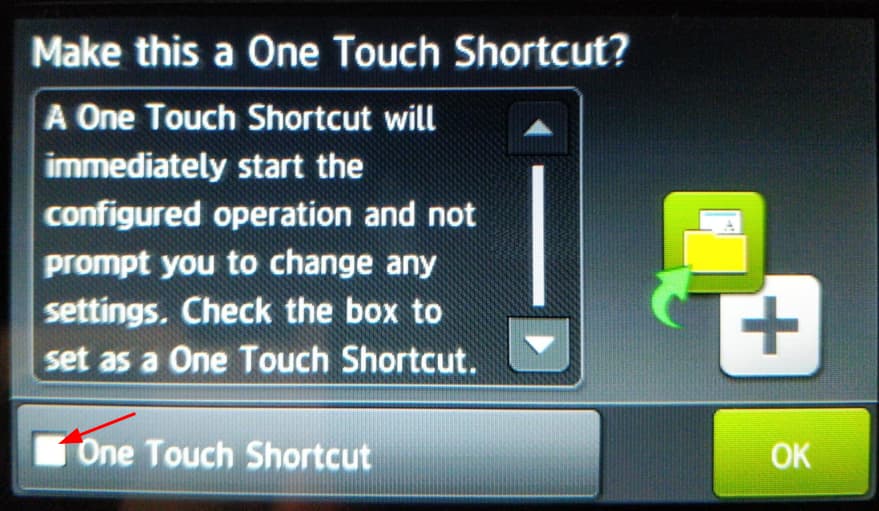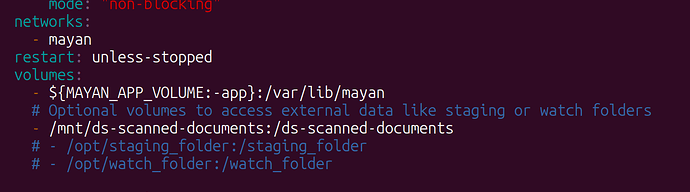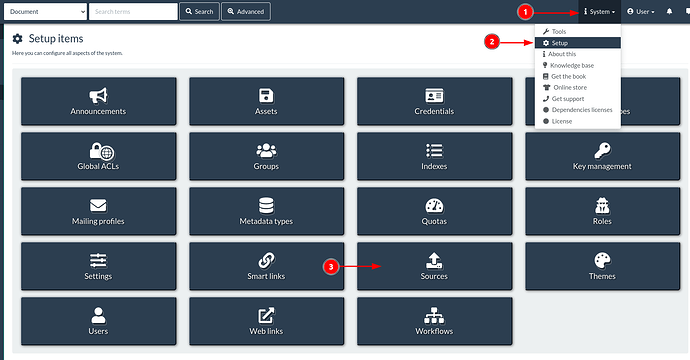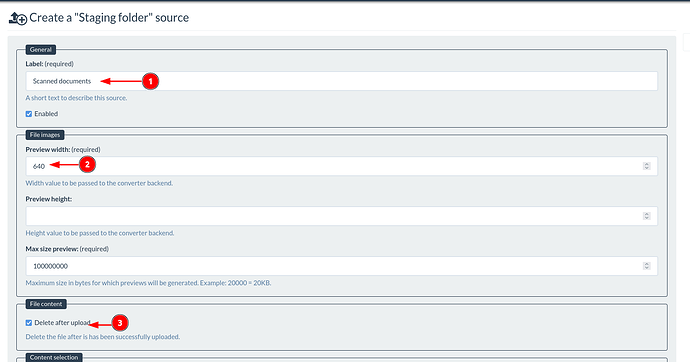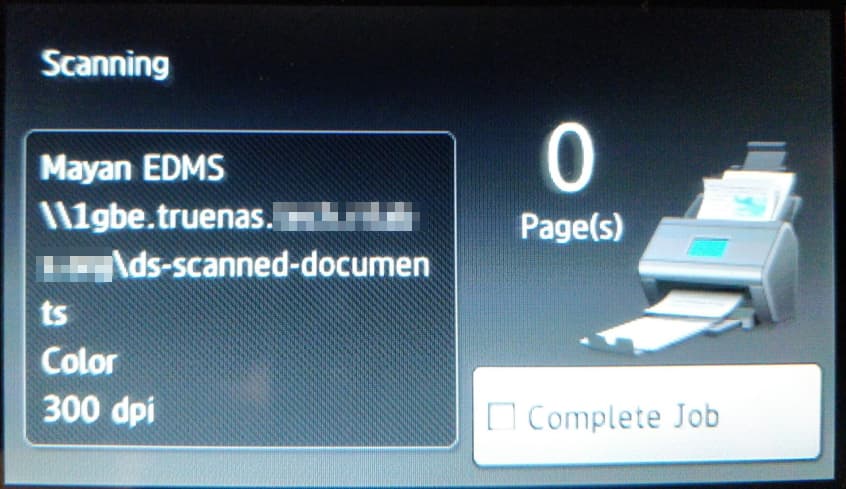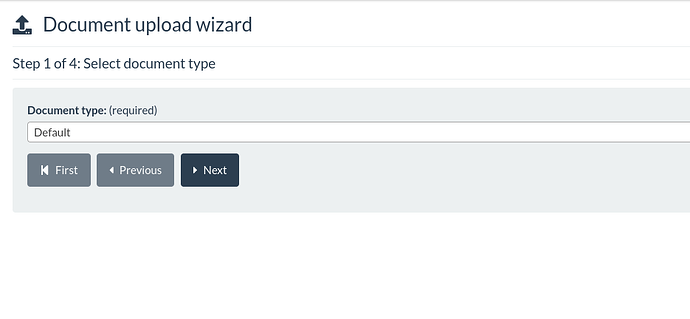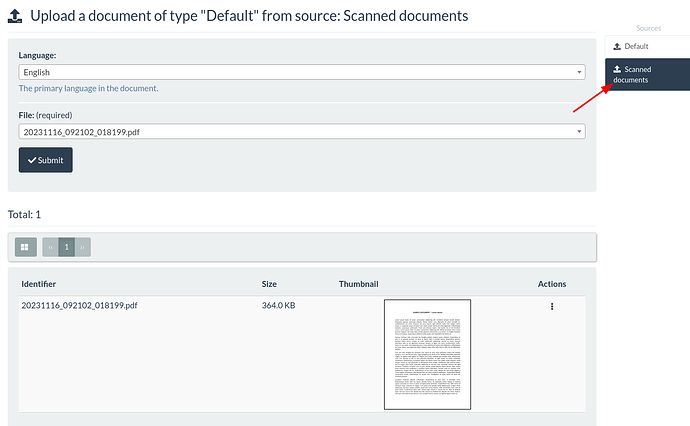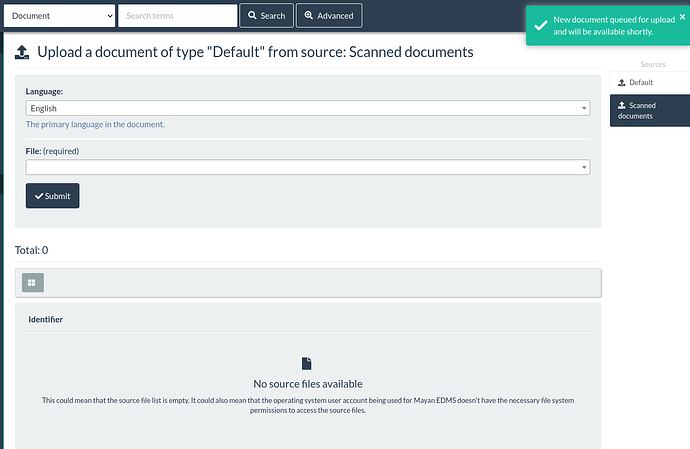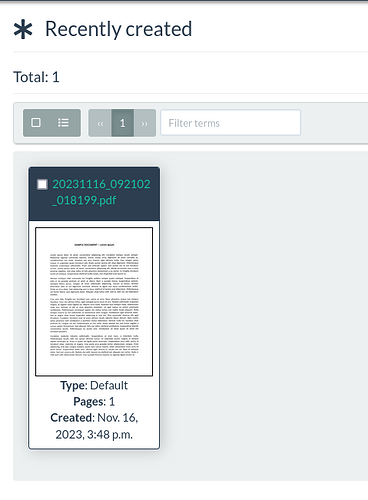This knowledge base article guides you through the process of integrating the Brother ADS-2800W scanner with TrueNAS, utilizing SMB shares as staging folders for seamless document scanning into Mayan EDMS.
Prerequisites
- Brother ADS-2800W Scanner. The scanner must be connected to the same network used by TrueNAS and Mayan EDMS. Either via WiFi or wired network (recommended).
- A TrueNAS Scale Server installation.
- Mayan EDMS installation with an administrator user account and an operating system account for terminal access.
- Basic understanding of SMB (Server Message Block) shares.
TrueNAS
Create the user
First, create a user on TrueNAS that will have access to the SMB share. Do so by clicking on “Credentials”, then “Local Users”, and then on “Add”.
Enter the user information and set a password.
Keep the settings on their default value paying attention not to change the settings “Home Directory”, “Shell”, and “Samba Authentication”, to keep the account secure.
Dataset
Create a new dataset to store the scanned documents in the storage pool of your choice.
Here we use the pool “personal” and give the dataset the name “ds-scanned-documents”. Keep all options in their default values.
SMB share
Share the new dataset by creating an SMB share.
Click on “Shares”, then on the “Windows (SMB) Shares” panel click on “Add”.
Select the dataset and use the name “ds-scanned-documents”.
Adding the share will require restarting the service, do so by clicking “Restart Service”.
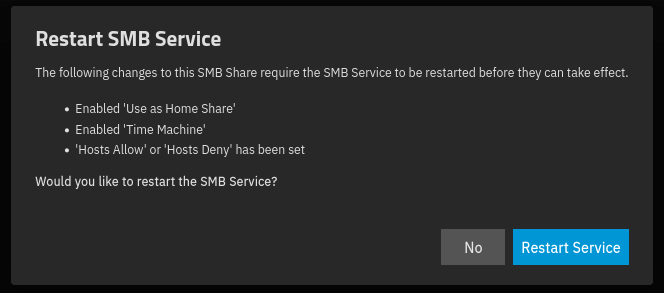
When prompted to configure the ACL, click on “Configure”.
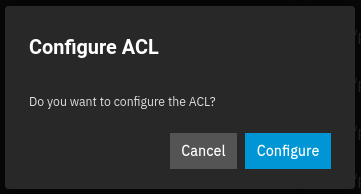
Ensure the user “scanner-user” is selected as the “Owner” and “Owner Group”. Enable checkboxes named “Apply Owner” and “Apply Group”, and click “Save Access Control List”.
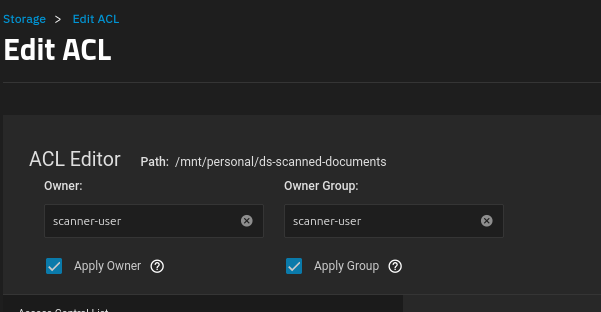
Next, click on the “Edit Share ACL” icon.
Delete the existing entry which grants access to all users.
Create a new entry that grants access only to the account “scanner-user”.
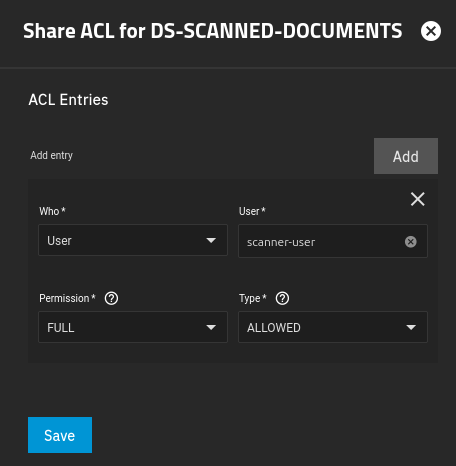
Scanner configuration
Access the Brother scanner’s web interface by entering its IP address into a web browser.
Click on the “Scan” tab, then on the link titled “Scan to FTP/SFTP/Network/Sharepoint”.
Select a slot for the new profile. For this example, Profile 10 is selected. Change the profile type to “Network” and click “Save”.
Click on the link titled “Scan to FTP/SFTP/Network/SharePoint Profile”.
Click on “Profile 10”.
Create the profile by filling in the following fields:
- Profile name: “Mayan EDMS”
- Network Folder Path: The DNS entry or IP address of your TrueNAS server followed by the SMB share name of “ds-scanned-documents”.
- Document Size: Auto
- Continuous Scan: On
- Username: “scanner-user”
- Password and Retype password: The password of the “scanner-user” account.
Click “Submit”.
Accept testing the profile.
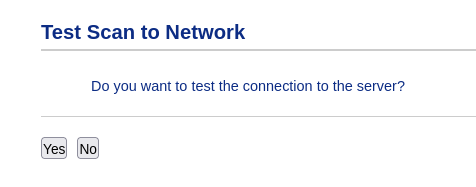
If successful the test will return the text “Test OK”. Do not proceed if the profile test fails.

Scanner shortcuts
On the scanner LCD, click on an unused shortcut button to add a profile to it.
Select the profile named “Mayan EDMS”.
Click “OK”.
Enable “One Touch Shortcut” and press “OK”.
Give a name to the shortcut and press “OK”.
Mayan EDMS
Mounting the SMB share
Log in to the Mayan EDMS host and install the cifs-utils package to allow mounting the SMB share.
sudo apt install --yes cifs-utils
Create a mount location with the command:
sudo mkdir /mnt/ds-scanned-documents
Create the SMB credential file in the home directory of the user logged into the Mayan EDMS host (ubuntu in this case). Name the file .smb.
user=scanner-user
password=<your password>
Update the /etc/fstab file to mount the SMB shares. Add the following line:
//<Your TrueNAS hostname or IP address>/ds-scanned-documents /mnt/ds-scanned-documents cifs credentials=/home/ubuntu/.smb,file_mode=0777,dir_mode=0777 0 0
Reload systemd for the changes to take effect:
sudo systemctl daemon-reload
Mount the SMB share:
sudo mount /mnt/ds-scanned-documents
If the mount command fails with the following error:
mount error: cifs filesystem not supported by the system
Install the package linux-image-generic and try again.
sudo apt install --yes linux-image-generic
Making the share available to Docker
To make the mounted SMB share available to Mayan EDMS running in Docker, modify the docker-compose.yml file and add the following line to the x-mayan-container.volumes path. Pay attention to the formatting including the spaces.
- /mnt/ds-scanned-documents:/ds-scanned-documents
The file should look like this when updated:
Restart the installation for the change to take effect:
docker compose up --detach
Create the document source
On the Mayan EDMS user interface navigate to “System”, then “Setup”, and click on “Sources”.
Create a new source of type “Staging folder”.
Enter the following in the fields:
- Label: “Scanned documents”
- Preview width: 640
- Delete after upload: Enabled
- Folder path: /ds-scanned-documents
- Uncompress: Never
Click “Save” to complete.
The configuration is now complete.
Operation
To use this setup, turn on the scanner, place the document pages to scan, and press the shortcut named “Mayan”. The scanner will start to scan the document immediately.
While the document is being scanned, you can enable the checkbox titled “Complete Job” to save the file as a PDF automatically when the document pages are scanned.
If the checkbox “Complete Job” is not enabled, the scanner will ask for confirmation when the document pages are scanned. This allows scanning more pages as part of the same document.
With the document fully scanned, proceed to Mayan EDMS and use the new document wizard.
In the last step of the wizard, click on the source named “Scanned documents”. This will bring the list of recently scanned documents pending to be uploaded to Mayan EDMS.
Select the document and click on “Submit”. This will trigger the upload and processing of the scanned document. The file will be removed from the pending list of scanned files in the staging folder.
Congratulations, you have configured your scanner to perform one-click-scans to TrueNAS which allows supervised uploads to Mayan EDMS.
You can expand this process to create multiple Scanner profiles and shortcuts for different document types like receipts, invoices, and letters.
Using Mayan EDMS staging folders allows multiple users to scan documents while another user performs inspection and upload of documents in parallel.
Links to products used in this article:
- Brother ADS-2800W Scanner
- Dell PowerEdge R720xd
- Monoprice Cat6 Ethernet Patch Cable
- Dell Enterprise 6TB 7.2K SAS hard drives
By following these steps, you can seamlessly integrate the Brother ADS-2800W scanner with TrueNAS and Mayan EDMS, creating an efficient and streamlined document scanning and management workflow.