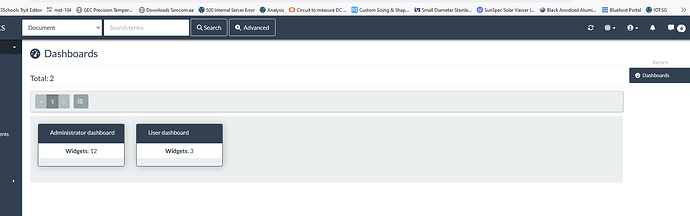Continuing the discussion from Creating Dashboards:
Hi,
Creating dashboards in Mayan EDMS can help you visualize and interact with important data and metrics related to document management. The process involves setting up widgets and configuring their display to create a customized dashboard view. Here’s a general guide on how to create and manage dashboards in Mayan EDMS:
- Log in to Mayan EDMS
Open your web browser and navigate to your Mayan EDMS instance.
Log in using your user credentials. - Access the Dashboard Section
Once logged in, look for the dashboard or similar section in the navigation menu. The location and naming might vary based on the version you are using, but it is typically found under sections related to administration or user settings. - Create a New Dashboard
In the dashboard management area, look for an option to create a new dashboard. This might be labeled as “Create Dashboard” or “Add Dashboard.”
Click on the button or link to start the creation process. - Configure Dashboard Settings
Name: Enter a name for your new dashboard. This should be descriptive enough to identify its purpose.
Description: Provide a brief description of the dashboard’s purpose (optional but helpful for clarity). - Add Widgets to the Dashboard
After creating the dashboard, you will need to add widgets to it. Widgets display different types of information or data.
Look for options like “Add Widget” or “Configure Widgets” within the dashboard settings.
Select the widgets you want to include. Common widget types might include:
Document Statistics: Displays metrics such as the number of documents, recent uploads, etc.
Recent Activity: Shows recent actions or changes within the system.
Document Search: Provides quick access to document search functionalities.
Custom Reports: Displays data from custom reports or queries. - Configure Widgets
For each widget, you may need to configure specific settings, such as data sources, filters, and display options.
Customize each widget to fit your needs. This might include selecting data ranges, choosing visualization types (e.g., charts, tables), and setting up any necessary parameters. - Arrange and Save
Arrange the widgets on the dashboard layout according to your preference. You might be able to drag and drop widgets to position them as desired.
Once you are satisfied with the arrangement and configuration, save the dashboard. - Access and Manage Dashboards
You can access your created dashboard from the main dashboard section. Depending on your permissions, you may also be able to share the dashboard with other users or groups.
Manage your dashboards by returning to the dashboard management area. Here, you can edit, delete, or duplicate existing dashboards as needed.
Additional Tips
Permissions: Ensure you have the necessary permissions to create and manage dashboards. If not, contact an administrator.
Documentation: Refer to the Mayan EDMS documentation for detailed instructions and version-specific guidance.
Custom Widgets: Some advanced configurations might involve creating custom widgets or integrating with external data sources. Check the documentation or community resources for additional capabilities.
Creating dashboards in Mayan EDMS enables you to visualize key metrics and data, enhancing your ability to monitor and manage your document management system effectively.